
Do you mainly speak a language other than English?
Call Women’s Legal Service Queensland (WLSQ) on 1800 957 957 and ask for an interpreter. State your name, phone number and the language you speak. We will organise an interpreter for you.
Do you have difficulty speaking or hearing?
You can contact us through the National Relay Service (NRS) in two steps:
Recite Me is innovative cloud-based software that lets visitors view and use our website in a way that works best for them.
We’ve added the Recite Me web accessibility and language toolbar to our website to make it accessible and inclusive for as many people as possible.
It helps people who have a disability, including those with common conditions like sight loss and dyslexia, access our website in the way that suits them best.
It also meets the needs of the people who speak a language other than English at home, by translating our web content into over 100 different languages.

![]() Back: Rewind to the previous paragraph of text.
Back: Rewind to the previous paragraph of text.
![]() Play: Click the Play button to read the text aloud.
Play: Click the Play button to read the text aloud.
![]() Forward: Skip forward to the next paragraph of text.
Forward: Skip forward to the next paragraph of text.

![]() Decrease: This will decrease the text size.
Decrease: This will decrease the text size.
![]() Font: You can change the font that displays on the page.
Font: You can change the font that displays on the page.
![]() Increase: This will increase the text size.
Increase: This will increase the text size.

![]() Colour: Change the background, text, and link colours.
Colour: Change the background, text, and link colours.
![]() Ruler: Click to enable the reading ruler.
Ruler: Click to enable the reading ruler.
![]() Screen Mask: Will create a letterbox for focused viewing of a section of the page.
Screen Mask: Will create a letterbox for focused viewing of a section of the page.

![]() Dictionary: Highlight and click on this to view the definition of the word.
Dictionary: Highlight and click on this to view the definition of the word.
![]() Translation: Translate text into a different language.
Translation: Translate text into a different language.
![]() Magnifier: Click and drag the magnifying glass to magnify text on the screen.
Magnifier: Click and drag the magnifying glass to magnify text on the screen.
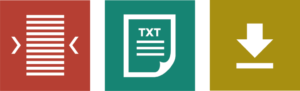
![]() Margins: Change the text dimensions by narrowing the width of the text column.
Margins: Change the text dimensions by narrowing the width of the text column.
![]() Text Mode: Remove images to view content in plain text mode.
Text Mode: Remove images to view content in plain text mode.
![]() Download Audio: Highlight the text then click the button to download the text as an audio file.
Download Audio: Highlight the text then click the button to download the text as an audio file.
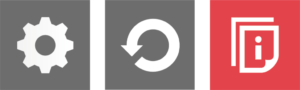
![]() Settings: Adjust your Recite Me toolbar settings.
Settings: Adjust your Recite Me toolbar settings.
![]() Reset: This will restore the default settings.
Reset: This will restore the default settings.
![]() User Guide: This will give you an overview of the Recite Me toolbar features.
User Guide: This will give you an overview of the Recite Me toolbar features.
If you have any questions about Recite Me you can contact the Recite Me team by email at info@reciteme.com.
No. Recite Me is cloud-based software so there is no need to install anything on your computer.
To launch the Recite Me web accessibility toolbar you will need to click on the “Speak or translate” button. This will then launch the toolbar, which will appear at the top of the page.
![]()
To disable the auto read you need to click on the button marked “Settings”. This will give you a list of 3 functions to choose from. You need to click on the bottom to the right of the option marked “Autoplay” this will then disable auto-read.
Yes. The software works on multiple devices and operating systems including Android, iOS, Linux, Mac, and Windows devices.
The Recite Me toolbar uses cookies to save user settings.
To change the language of the website that you are viewing you need to select the button marked “Languages”. This will then produce a drop-down list of all the languages that Recite Me offers. Find the language that you want from the list and press on it, the site will then be converted to that language.
To create an MP3:
You can now either listen to the file created or save it to a location of your choice.
To close the Recite Me toolbar simply click on the icon marked “Close” to the right of the toolbar.
Do you have questions about WLSQ? Look at the full list of frequently asked questions on our FAQs page.
Find a range of useful fact sheets and videos with tips and key information to read or share with others.
Click here or press the ‘esc’ key to exit this site quickly.